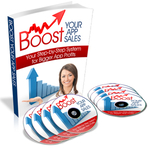How To Make Custom XCode Templates [With Video]
This tip will save you lots of time, especially if you find yourself re-doing the initial setup work when starting a new iOS app project. As you may know, XCode has built in project templates that make it easy to set up the code you need for common apps: window-based applications, navigation based applications, Open-GL applications and so on all have project templates.
If you are like me though, once you set up a project template you probably copy and paste your favorite code, change the same things in your plist file, add the same frameworks and resources. This can get time consuming, especially when you are prototyping new app ideas.
It turns out that it is really easy to create your own template and set this up in XCode so that you only have to go through the process of setting up an initial project once. What you do is create an app based on your common settings (include extra code files, how you like the app delegate set up, customer interface builder files). Then you simply save this XCode project to this location on your Mac:
You must be logged in to post a comment.
Learn How To Make An iPhone App right now using my proven system.
PS: Tons of us are having a blast living off our own code, join us now. Click here to get all the details.