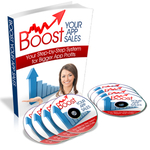How to Add Pictures to the iPhone Simulator
This was a problem I had early on – most of my apps required use of the camera or the photo library.
For the longest time I believed that you couldn’t test the photo library on the simulator. I was wrong, it is actually pretty easy to get pictures into the simulator for testing. This video will show you a quick example of how to do this:
Essentially, all you need to do is drag a picture file onto the Safari icon in the simulator and when it shows up click on it until you get a “Save Image” dialog. Press that button and presto – your image will be in the photo library.
Thanks Matt.
Another way is to add images directly to the Application Support/iPhone Simulator/Media folder but its a bit more fiddly and images have to named correctly and in order.
However one thing I’ve not achieved is adding movies into simulator so I can test 3GS functionality…anyone managed this?
How to Add Pictures to the iPhone Simulator…
You’ve been kicked (a good thing) – Trackback from iPhoneKicks.com – iPhone SDK links, community driven…
[...] here: How to Add Pictures to the iPhone Simulator Xcode iPhone Development Share and [...]
Learn How To Make An iPhone App right now using my proven system.
PS: Tons of us are having a blast living off our own code, join us now. Click here to get all the details.